TechnoRiverStudio FAQ
Why does TechnoRiverStudio print only one label at the top-left corner of the page?
By default, TechnoRiverStudio will print only 1 label. You
can set the number of labels to print with the Print Options
dialog (Choose File->Print Options).
I am trying to print an envelope and is confused with the portrait and landscape settings. I noticed that in your Page Setup Dialog, there is a portrait/landscape option. There is a similar setting when I click "Properties" in the Print Dialog. What are the correct values for each of these settings and in what way should I feed my envelope into the printer (horizontally or vertically)?
Normally, the orientation in the (Page Tab of the) Page
Setup Dialog and "Properties" in the Print Dialog should be
given the same value. So if you select Landscape in the Page
Setup Dialog, TechnoRiverStudio will automatically set your
printer to print in Landscape mode (i.e. set to Landscape in the
Print Dialog).
You should feed the envelope into the printer according to the
Page Width of the envelope. The Page Width setting can be
accessed from the menu by the command File->Page Setup Dialog
(Page Tab).
For example, for a C5 Envelope, the Page Width is 9.016 inches
and Page Height is 6.378 inches. So the correct way to feed the
envelope into the printer is to feed the side representing the
Page Width (which is the longer side) into the mouth of the
printer.
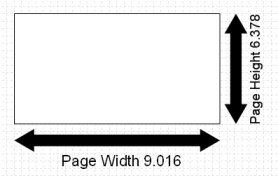
In the database settings dialog, I keep getting an "Invalid Data Source" message when I click the View Data button for my Access database.
A possible cause is that the password is not entered
correctly. Click the Next button until you have reached the
Database Authentication Page, and enter the Login and Password
value.
I am linking a text field to a database. The words from the
database have varying lengths. Will your software adjust the
dimensions of the text field so that the longest words from the
database will be displayed without trimming?
TechnoRiverStudio does not resize the text field according
to the length of the text in the database. This is because some
label specifications requires the text to fit exactly into a
given area.
To solve your problem, you need to create a text field with its
Text Style (in the Options Tab of Text Properties Dialog) set to
Wrap to Box. You will need to enlarge the text field so that it
is big enough to hold the longest text in the database at the
given font size.
I have an ISBN barcode that is linked to a database. What happens when some of the values do not a prefix 978 (i.e. invalid)?
When using a database field with a barcode,
TechnoRiverStudio will perform a simple test on each record before
assigning them to the barcodes. If it detects an invalid value,
it will automatically replace it with a valid default value.
How do I insert an image into TechnoRiverStudio?
To insert an image into TechnoRiverStudio, choose
Insert->Image from the menu. You may insert an image from a file
or from the scanner. Alternative, you may click the Image button
from the toolbar.
![]()
If you click the Image button, you will notice the cursor has
changed to a crosshair shape. You will need to specify the size
of the image by clicking and dragging the mouse to define a
rectangle.
How do I align multiple objects to the leftmost shape?
To align multiple objects, you will need to select all
of them. This can be done by holding down the control key and
selecting each of them with a mouse click. Of all the objects
that are selected, you will notice only one of them is
highlighted with green bounding box. This is the shape that all
other objects will align to. At this point, you can simply
choose Align to Object from the Arrange menu to line up all the
shapes.
Note: You can select the shape to align to by clicking it last.
How do I make the background of a barcode non transparent? How do I paint the background of the barcode red?
To make the background of a barcode opaque, double click
the barcode to bring up its properties dialog. Select the Color
Dialog Tab and uncheck the Transparent option.
To paint the background red, click on the Background Color
button and select red color.
